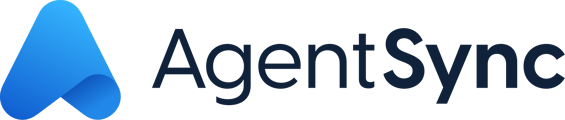Follow these steps to recover records deleted in Manage.
This article walks through how to use the Recycle Bin feature in Salesforce to recover any agents, transactions, or records that have been deleted!
Step 1: Click the App Launcher 9-dot box  in the top left corner of your Manage screen
in the top left corner of your Manage screen
Step 2: In the search bar, type Recycle Bin and click the Recycle Bin button listed under Items
Step 3: You will be brought to the My Recycle Bin list view. This will show every record that the logged in use has deleted
AgentSync Tip: If the record was deleted by another user, click the down arrow  and change the list view to Org Recycle Bin to view everything that the org has deleted.
and change the list view to Org Recycle Bin to view everything that the org has deleted.
Step 4: Select the record(s) you wish to recover by checking the box next to the record name.
Step 5: Click Restore
That's it! The deleted record will now appear back in Manage! See a step-by-step walkthrough of this process here: