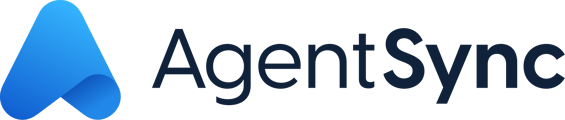Learn how to bulk onboard producers and assign them Producer Assignments through a simple process.
AgentSync Tip: Does your agency record not have an NPN? Simply input a dummy NPN onto your account record and on the agency NPN line. Want to bulk upload your producers with their producer assignments? This article will show you how!
Step 1: To get started, be sure to go to the AgentSync CSV Import object (tab) in Salesforce:
AgentSync Tip: Not seeing the tab? Try clicking the 9-dot box in the top left corner of the page and searching there!
Step 2: Go to the 'Select Upload Type' section and select from the two options: Agent & Terminate. Select Agent for bulk onboarding and Terminate for the bulk termination process
Step 3: Populate the .csv with the producer information.
Here's a list of the required versus optional information you'll need to fill out in the template:
-
Agency_npn (required)
-
First_name (required)
-
Last_name (required)
-
ssn (optional)
-
Agent_npn (required)
-
Agent_email (required if creating producer assignment)
-
loa_category (required if creating producer assignments)
-
States (required if creating producer assignment)
-
Scorecard_type (required if creating producer assignment)
-
Agent_types (required if creating producer assignment)
-
Carrier_cocodes (required if creating producer assignment)
Step 4: Click Upload File:
AgentSync Warning: Values must be separated by a semi-colon and zero spaces. They must be submitted based on the accepted values listed in the second tab of the spreadsheet titled "accepted_values".
AgentSync Tip: Does your agency record not have an NPN? Simply input a dummy NPN onto your account record and on the agency NPN line.
Step 5: After all the data is entered into the template, save the document as a CSV file
Step 6: Navigate back to the AgentSync CSV Import tab in Manage
Step 7: Click the Upload Files button and upload the CSV file you just saved
Step 8: Click Parse 1 File
AgentSync Tip: You may see a page that looks scary saying that your document has tons of errors. It is likely because the uploader is reading the blank rows. If the errors are related to blank rows, simply minimize the rows with errors screen.
Step 9: Click Process Rows to upload agents
You did it! Now that your agents are added with Producer Assignments, they are synced with NIPR and you will receive daily updates for these producers.