Complete Producer Guide to AgentSync Contracting
Welcome to AgentSync Contracting! Here is your complete Producer Guide to using the system.
In this comprehensive guide, we will walk you through the step-by-step process of setting up your account and optimizing your workflow within AgentSync Contracting. Whether you're a new user, or you're looking to enhance your existing setup, this guide will provide you with the necessary information and instructions to navigate the platform effectively.
33 STEPS
1. Thank you for watching this quick walkthrough on how to submit your contracts with AgentSync. You are here because your organization chose AgentSync as their contracting solution, and we hope we can make your life a little bit easier!
2. AgentSync's Contracting Product uses single-sign on powered by Okta. When you receive an email from Okta, please click Activate Okta Account and this will take you to your Contracting dashboard!
3. Note: your username is listed on the email.
4. After you create your password, you will be asked for your phone number. You will receive a code via SMS as an added security step.
After typing your number in, click receive code via SMS
5. Once you receive your code, enter it below and click Verify
6. Enter your NPN, Social, First Name and Last name. Then click verify information.
Note: your first and last name must match what is in NIPR. You can find your NPN here: https://nipr.com/help/look-up-your-npn
7. This starts the NIPR sync, streamlining your contract submissions. With the sync, a significant portion of your details will be pre-filled, saving you time by reducing the need to repeatedly answer the same questions.
8. Are you associated with multiple BGA organizations? You can now access all of them who use AgentSync Contracting in one place! Select the organization you would like to submit your contracts for.
Then, click "Next: Join an Organization
9. The organization will likely be your agency. Click Accept
10. You are now on your dashboard and you are defaulted to your contracts that require action.
With AgentSync Contracting, you have the ability to review and submit multiple carriers at once, saving you valuable time when submitting contracts.
11. Below your contracts, you have two tasks or two contracts to complete. Click go to workflow.
12. This workflow shows how many contracts must be completed on behalf of Columbus Life. You can select one or multiple.
once you select your contracts, click continue with selected carrier contracts.
13. A popup will appear letting you know that you are about to review to contracts. If you cannot complete the contracts, you can find them under "workflows in progress." Click save.
14. You will start by completing your personal information. Thanks to the sync with NIPR, much of your information is pre-populated! Simply answer the questions that are blank. Once you answer your questions, click next.
15. You may need to upload an image of your drivers license OR add key information regarding your license such as license number, state, issue date, and expiration. Click submit when complete.
16. Your address is pre-populated from NIPR and you can make updates here. This change will reflect on all of your contracts. If your mailing address is the same as your resident address, simply click the checkbox shown here.
17. Click next
18. Next, you will answer whether you are doing business as an individual or firm. This is populated from your profile, which we will show you how to edit later. After you answer, you will share your payment details and E&O in the next two screens.
19. Your license information is pulled from NIPR. Please take a look to confirm the information is correct. If your information looks incorrect, please reach out to your upline or your licensing team to remediate the issue.
If correct, click next
20. To enter your trainings & certificates, click "add course"
21. Here you can enter your course name, category, and completion date. When done, click "add"
22. When you've completed adding your trainings & certificates, click next.
23. Here, you will answer a series of legal questions. When done, click next.
24. Here is where you will add any other documents to include in your submission and click next.
25. This section here includes questions that are specific to the carrier in which you are submitting a contract for. Many of the questions you submitted earlier will not need to be resubmitted, but this section will change as you submit more contracts.
26. Lastly, please draw your signature here to confirm that this information is correct and up to date. After you have done so, click next.
27. Your information is populated onto your contract. Here is where you can review and confirm that the information is correct. Once you have done so, confirm that you agree to the terms and conditions and click submit!
28. Scroll down and click Submit workflow step
29. Congratulations! You submitted a contract through AgentSync Contracting. To review the status of your contract, click All Contracts (1)
30. Here I can see that my agency needs to include the writing numbers for the two contracts associated with Columbus Life.
Click view to see the upline, writing number, status (in this case, its pending with Agency), level, and the link to the contract.
31. Now you've submitted your contracts in AgentSync Contracting! Once they are approved, you will be eligible to sell. Much of this information is pre-populated from NIPR and your profile. To edit your profile, click go to profile on the top corner.
32. Click the pencil to make any key edits!
33. Click the top corner to return to your contracting dashboard
And that is it! You are all set! With AgentSync Contracting, you no longer need to fill out multiple contracts and can view your required tasks in an easy-to-view dashboard!
Here's an interactive tutorial
** Best experienced in Full Screen (click the icon in the top right corner before you begin) **https://www.iorad.com/player/2251254/The-Complete-Guide-to-AgentSync-Contracting-for-Producers
Table of Contents
- Account Registration: Creating your AgentSync Contracting account and getting started
- Organization Management: Managing organizations and reviewing invitations for collaboration.
- Completing your Contracts: Understanding the process of contract review, submission, and tracking.
- Finish Profile Setup: Personalizing your profile, adding important details, and configuring preferences.
- Notifications & Reminders: Staying informed about important updates and tasks.
- Support & Resources: Accessing help resources and reaching out to our support team.
Account Registration: Creating your AgentSync Contracting Account and Getting Started
To access AgentSync Contracting, you will need an invitation from an organization through a self-registration link or email.
- Invitation Received: You will receive an email invitation with the subject line, "Welcome to Okta!" from the sender: Okta.
- Review the Invitation: Click on the blue button labeled Activate Okta Account to begin setting up your AgentSync Contracting Profile. The link will only be valid for 7 days. The invitation will look like this:
Additional details on setting up your account can be found in the article: Creating your Producer Profile Account.
Organization Management: Managing organizations and reviewing invitations for collaboration.
Nice! You have successfully logged in to AgentSync Contracting. it's time to accept the organization before receiving your carrier contracts.
- Accept the Invitation: Accept the invitation to start contracting with the organization. It will say, "You've been invited to join [Organization name]" This will now connect you to the organization and display any contracts that require action.

- Review and Submit: Review and submit your first contract under the 'Requires Action' tab. It will say, "Contract between [your name] and [organization name]" and will include the writing number below. Click the button 'REVIEW AND SUBMIT"
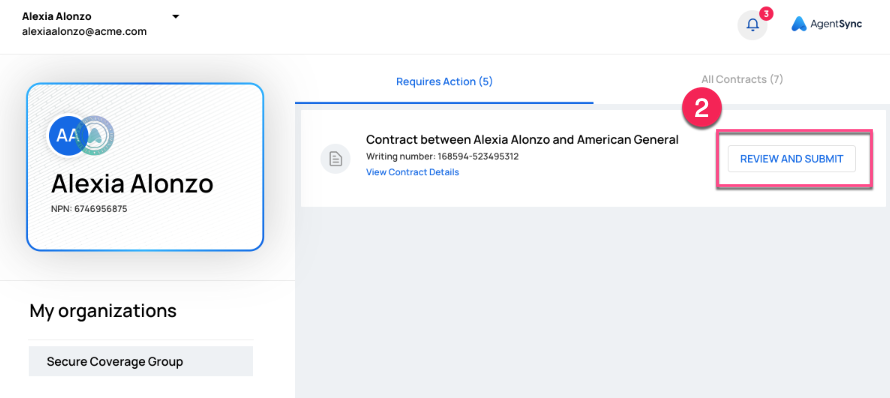
Completing your Contracts: Understanding the process of contract review, submission, and tracking.
Now that you have accepted the organization and are ready to review and submit your contracts, follow the step-by-step instructions below:
-
Access Carrier Contracts: When you first log into Contracting, you will be brought to your Producer Profile page. All contracts live on your Contracting Dashboard, so you'll need to navigate there. To do so, click your name in the top left corner of the screen and click Contracting Dashboard ->. Once in the Dashboard, you can find all contracts requiring action, new contracts, and current & past contracts.


-
Review and Compolete Contracts: Review the list of available carrier packets in the "Contracts requiring action" and "Fill out a new contract" tabs and select the contracts you wish to complete.
- Contracts Requiring Action: Click Review to confirm and/or complete an individual contact.

- Fill Out a New Contract: Select the checkbox(es) next to the contract(s) you wish to complete. You may select multiple contracts at one time if you wish. Then, click REVIEW AND SUBMIT.

- Contracts Requiring Action: Click Review to confirm and/or complete an individual contact.
-
Personal Information: In this step, you will begin setting up your 'Producer Profile.' Ensure that all your information is complete and accurate. Any fields you complete or edit will be saved to your Producer Profile, saving you time for future contracts.
-
Answer Legal Questions: You will be presented with a series of personal and legal questions required by the organization. Provide accurate and honest answers to complete this section.
-
Upload Contracting Documents: (1) Select any necessary documents to include with your contract submission. This may include carrier-specific documents. (2) Use the '+UPLOAD DOCUMENT' button to upload the required files. (3) You also have the option to view and delete the document after uploading if needed.
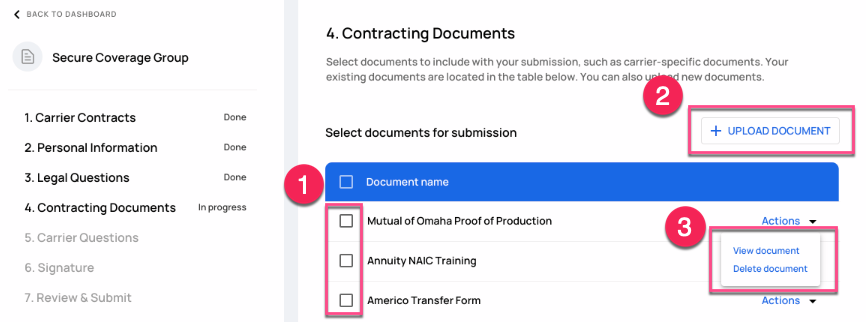
-
Complete Carrier Questions: Proceed to answer a series of questions specific to the carrier. Provide the required information as accurately as possible.
-
Sign the Contract: At this stage, your signature will be required. Follow the instructions to sign the contract electronically.
-
Review and Submit: Take the opportunity to review the entire document before submitting. Ensure that all the information is accurate and meets your satisfaction. Once you are satisfied, submit the contract. It will then be sent back to the organization for review and subsequently forwarded to the respective carrier.
Additional details on managing your contracts can be found in the article Managing Pending Contracts & Tasks.
Finish Profile Setup: Personalizing your profile, adding important details, and configuring preferences.
After returning to your dashboard, you'll want to finish setting up your profile. You added some information during the steps above, which saved for you, but you'll want to go in and make sure everything looks correct to speed up the process for future carrier contract submissions.
- Go to Profile: On your dashboard, you'll see your name and email address in the top left corner. Click on the carrot button and click Go to Profile ->.

- Welcome to your Profile! Before updating your personal information, you can review our security information:
- Review & Update your Profile: Select the pencil on the right of personal details to begin updating.

- Personal Details: Name, DOB, Gender, SSN, Marital status, U.S. citizenship, email, phone number, residential address, business address, and mailing address.
- NIPR Licenses: when you were set up by the organization, your NPN was entered so your licenses are pulling through directly from NIPR. If you aren't seeing the correct licenses, make sure to 'verify your NPN'
- Driver's License: DL number, DL state, issue date, and expiry date.
- FINRA: CRD Number
- Payment Details: Account nickname, bank name, account type, account holder name, account number, and routing number.
- Insurance: Errors & Omissions (E&O)
- Training & Certificates: Course name, category (AML, state, carrier), completion date.
Notifications and Reminders: Staying informed about important updates and tasks.
Congratulations! You have successfully submitted your first contract, and your personal producer profile is now up-to-date. Whenever there are new updates or tasks requiring your attention, you will receive notifications at the 'primary email' address you provided in your profile details.
Support and Resources: Accessing help resources and reaching out to our support team.
Make sure to explore our help center for additional articles, including a page dedicated to bug fixes and a comprehensive glossary. If you encounter any issues or need assistance, our team is here to help! Feel free to reach out to us at contractingsupport@agentsync.io. We're always ready to assist you.

